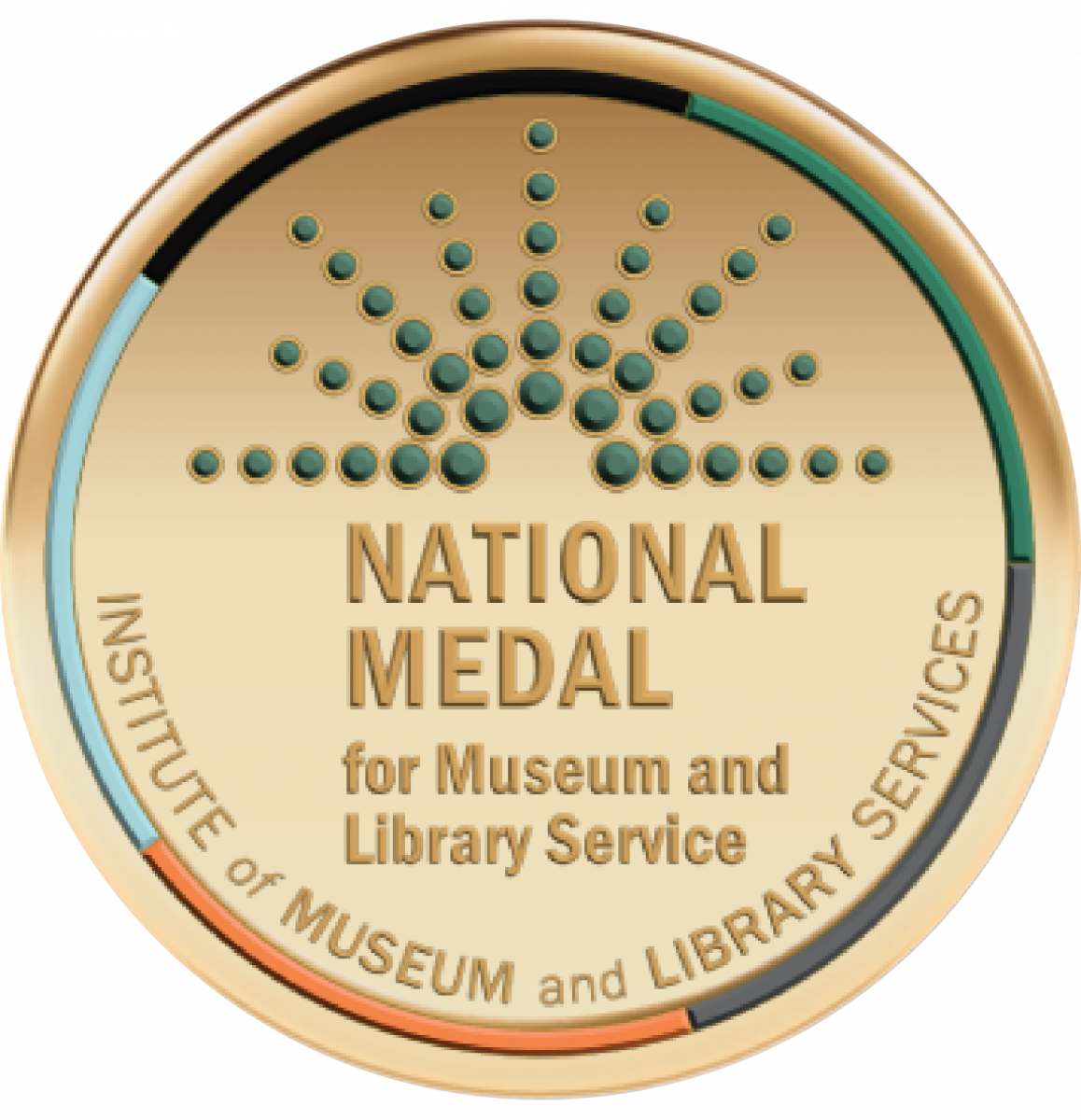HOW TO USE THE SMARTALEC PRINTING SERVICE
East Brunswick Public Library offers library customers the SmartALEC wireless printing service. With SmartALEC, customers can print documents at the library using their laptops. SmartALEC works when customers create an account with SmartALEC and can upload documents to the library's wireless printing website. In addition, customers can print downloaded images and files from their Apple or Android devices.
The library charges $0.15 per page for black and white printouts and $0.50 per page for color printouts.

PRINTING INSTRUCTIONS FROM YOUR iPHONE OR ANDROID
- CLICK HERE TO BEGIN.
- Enter your EBPL Library Card Number and Pin and press Log in.
- No EBPL card? Click on Visitors to create a Guest Pass.
- Click Select a file to upload and press Upoad.
- To Upload
- iPhone: You can use Photo Library or Choose File (not directly from email)
- Android: You can choose Camera or Files (not directly from email)
- You will see file under Document Name
- At the library printer kiosk by the Information Desk, select "Print My Document"
- Enter the Card/Guest Pass number and pint and Click Log In
- Select your files and follow all prompts for payment.
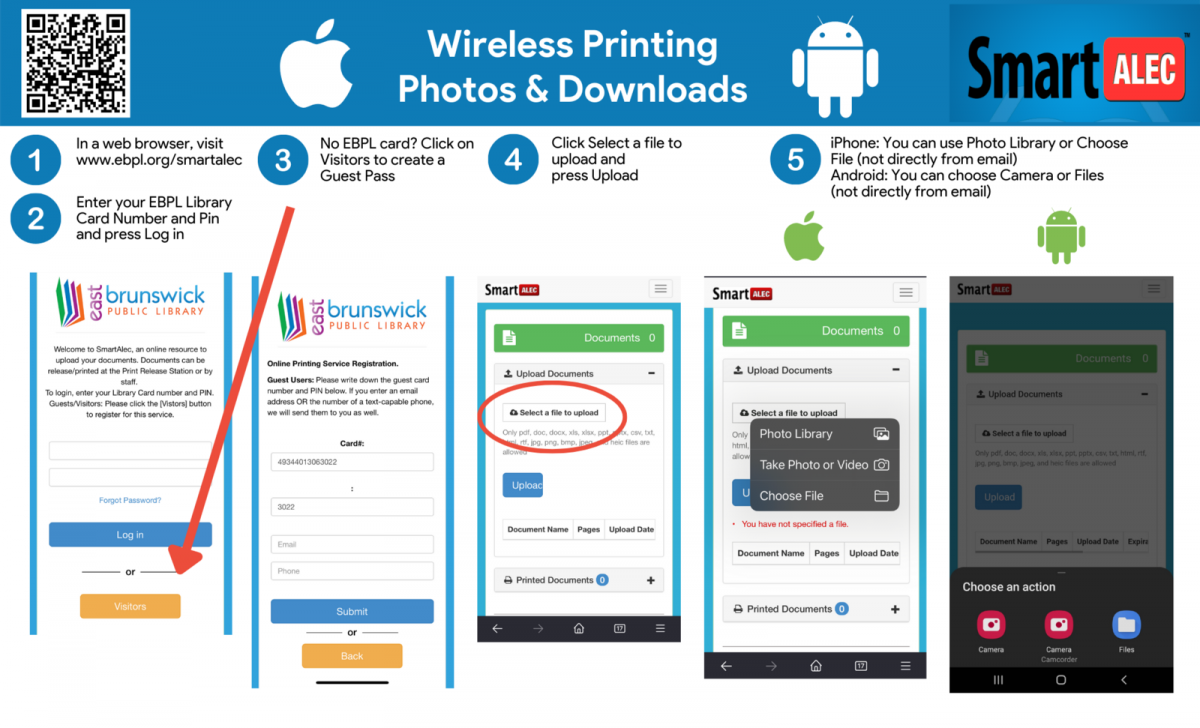
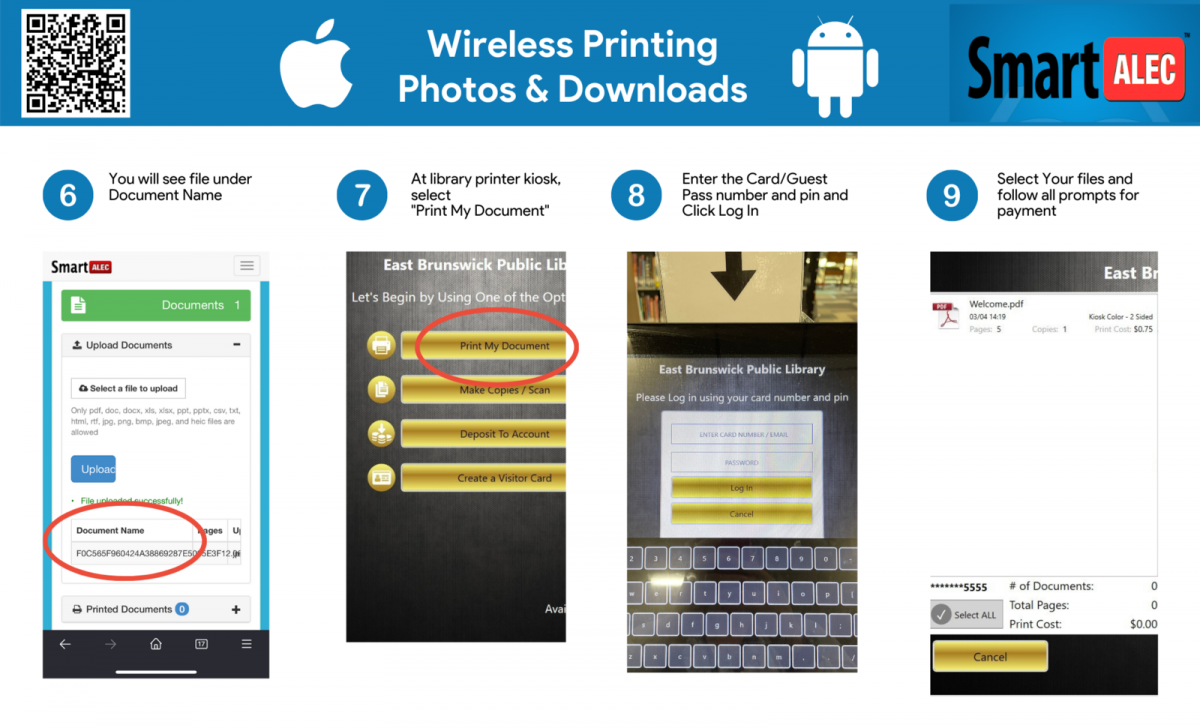
PRINTING INSTRUCTIONS FROM YOUR LAPTOP OR COMPUTER
-
Visit the SmartAlec site.
- GUESTS: Click on the Visitors button, enter your email or cell phone number, and click Submit. The automatically generated guest card number and PIN will be emailed/texted to you. Next, log in with the guest card number and PIN. Note: Guest passes do not expire, you can continue to use this account in the future for wireless printing as needed.
- Click Choose File to upload your document to your SmartAlec account.
- To print your document(s), go to the Print Release station at East Brunswick Public Library and enter your library card number and PIN to see your uploaded files. Follow the instructions on the kiosk to print your job(s).