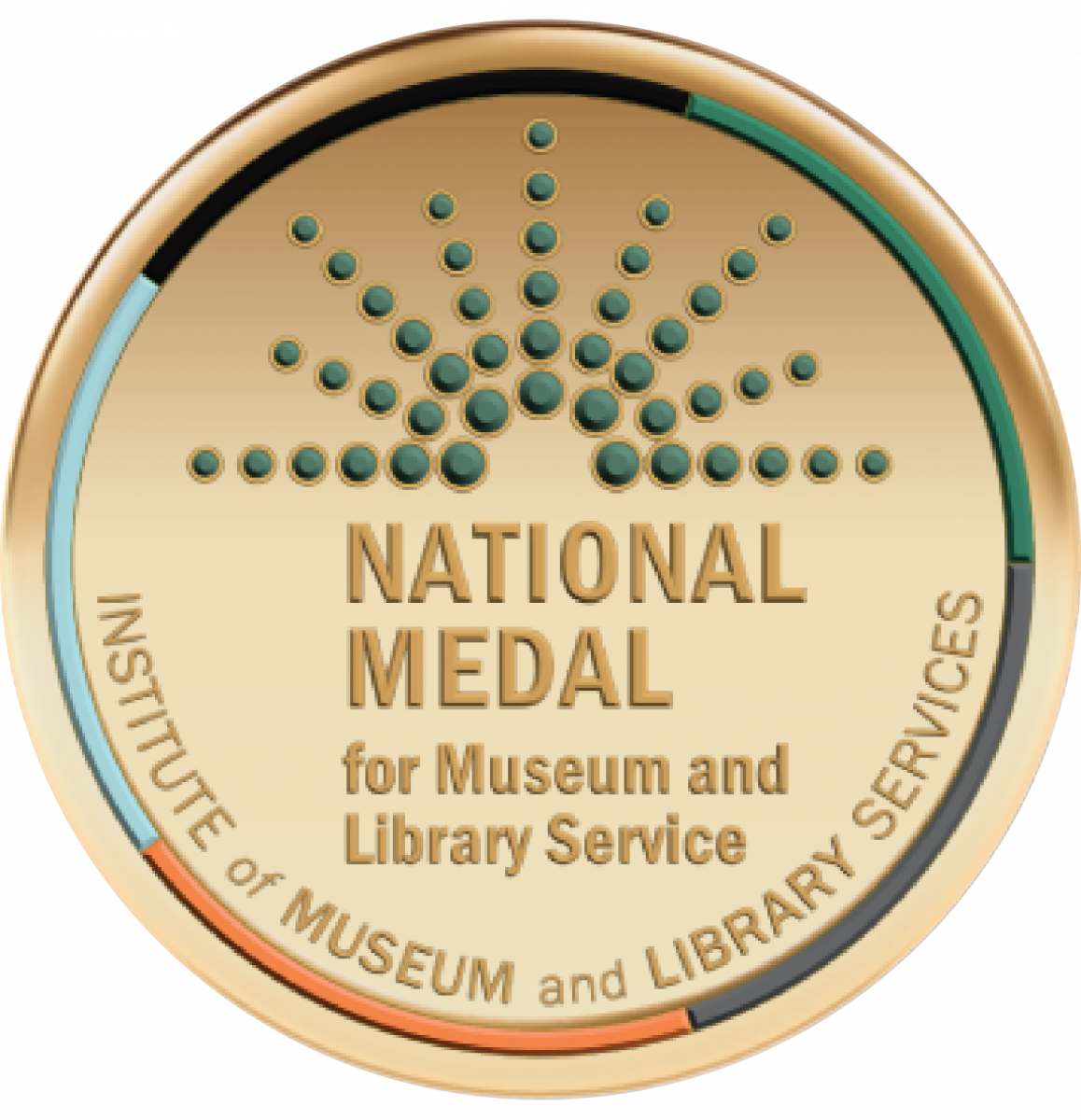Research Databases
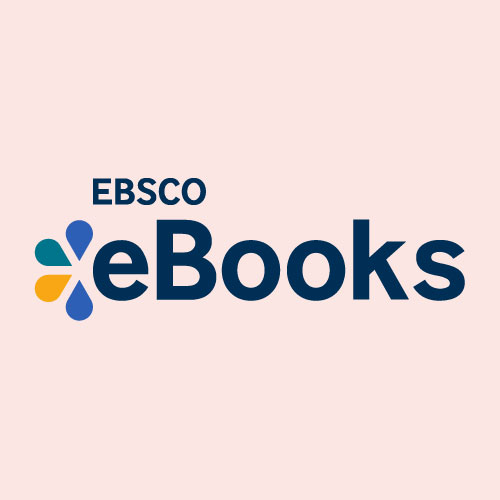 |
EBSCO eBookseBooks on EBSCOhost is a service that offers libraries an extensive collection of eBooks for reference, research, as well as reading for pleasure. The Library has over 7000 titles available through this collection. A large percentage of these titles can be downloaded to a computer or mobile device. Table of ContentsGuidelines for EBSCO eBooks
Getting Started with EBSCO eBooks
This will allow you to search for and read content on your computer screen. If you want to download eBooks to your computer or a mobile device you will need to create an EBSCO account. Creating an eBook Account
This will allow you to search for and read content on your computer screen as well as download eBooks to your computer. To read downloaded eBooks on your computer you will need to install Adobe Digital Editions [Download]. If you want to download eBooks to a mobile device you will need install the Bluefire Reader App, create an Adobe account, and enable popups on your Safari Browser (Apple users only). Click here for more information on EBSCO eBooks for mobile devices. Additional Account Information:
|
|||
 |
EBSCOhost MasterFile EliteMasterFILE Elite contains over 1,000 magazines about business, health, history, education, general science, multicultural issues and much more. You will also find colorful photographs, maps, flags and reference books. This database also contains the complete Consumer Reports up to the most current issue. ( ** Tip for Searching Consumer Reports: Type your topic (i.e. refrigerators) in the Search Box then type “Consumer Reports” in the Publications Box) |
|||
 |
EBTVAward-winning local television station |
|||
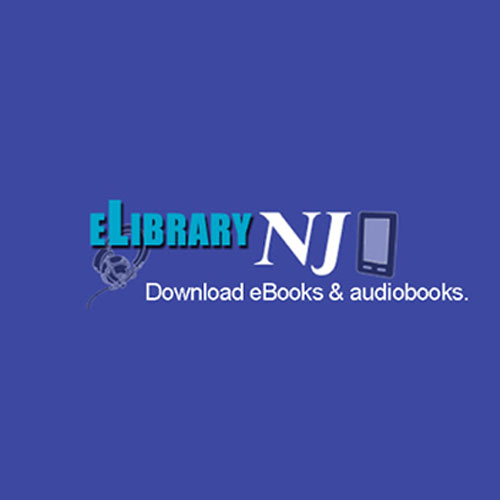 |
eLibraryNJEast Brunswick Public Library cardholders have immediate access to an eBooks collection from eLibraryNJ, a project for 73 participating libraries in New Jersey! The Library has purchased additional titles that are available exclusively to East Brunswick cardholders and can be identified by the Overdrive Advantage logo. This collection contains more than 6,000 additional downloadable eBooks and Audiobooks and includes titles that were not previously available throught eLibraryNJ as well as additional copies of existing eLibraryNJ titles to help reduce the wait time for titles.
Table of Contents
Overview
Quick Start Guide (Video)Watch our quick start guide below. Please enjoy and don't forget to let us know what you think!
Searching for and downloading an ebook or audiobook on your computerFor more precision in finding titles use the Search box at the top right corner of the screen. Simple Searches
Advanced Searches
Borrow
NOTE:You MUST download the ebook into Adobe Digital Editions before transferring it to your eReader. This step unlocks the digital rights management (DRM) that allows you to read the ebook. If you save the file onto your computer instead, the book will not open once it is transferred to your eReader. Tranfer your eBook to an eReaderOnce you have downloaded to Adobe Digital Editions on your computer you can transfer it to your eReader. Note - Your eReader device must be registered in order to download ebooks. Download eBooks directly to your sony Reader Wi-Fi
Transfer and open an eLibraryNJ eBook onto a Sony Reader:
Transferring and opening an eLibraryNJ onto a Nook:After you download an eBook to your computer, you can transfer it to your Nook.
Transferring and opening an eLibraryNJ ebook onto a Kindle:NOTE: There is no required software to download when transferring ebooks to a Kindle. Helpful video on downloading books to a Kindle
Download Selections Directly to a Mobile DeviceMany devices can be used to enjoy titles from OverDrive. Use the Libby app to download directly to your smartphone/other mobile product. Using the Libby appNOTE: This app can be used for ebooks or audiobooks Install the app:
Search for and checkout ebooks and audiobooks:
Using the Kindle app on a smartphone or tabletInstall the app:
Search for and checkout ebooks:
Download the ebook:
CheckineLibraryNJ ebooks and audiobooks will automatically expire when the lending period is over. Ebooks can also be returned early from most eReaders by selecting Return Item from the drop down menu at the top left of the book cover in Adobe Digital Editions. Kindle users can return ebooks early by clicking return this item from the dropdown menu next to the book title in their Kindle Library at http://www.amazon.com.
FAQs
|
|||
 |
ERICERIC, the Educational Resource Information Center, contains hundreds of digests, citations, and abstracts from leading educational and education-related journals. |
|||
 |
Explora Primary SchoolsKids will find everything they need to learn about Animals, Science, Math, Arts, Music, Social Studies, Geography and Biography. Explora is colorful and easy to search for school projects or just to have fun reading about your favorite subjects! |
|||
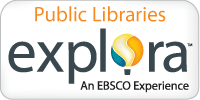 |
Explora Public LibrariesA Go-To Resource for everyone from middle school and high school students to adults who love to learn! Begin here to find books, articles, and videos about Arts & Literature; Biography; Business & Careers; Current Events; Geography and Culture; Health; History and Social Science; and Science and Math. Research Made Easy with Explora |
|||
 |
Explora Secondary SchoolsA Go-To Resource just for middle school and high school students. Do you need to research a topic and are not sure where to start? Begin here to find books, articles, videos or search Explora to learn about your favorite subject! Explora covers Arts & Literature; Biography; Business and Government; Current Issues; Geography; Health; History; Science and Math. Research Made Easy with Explora |
|||
 |
Facts on FileFind articles about history, including modern, ancient, medieval, American Indian, African-American, and women; science; careers; teacher curriculum materials, and there’s even an atlas. |
|||
 |
Facts on File History Database SearchSearch all Facts on File History Databases in one step to find articles. Included databases: |